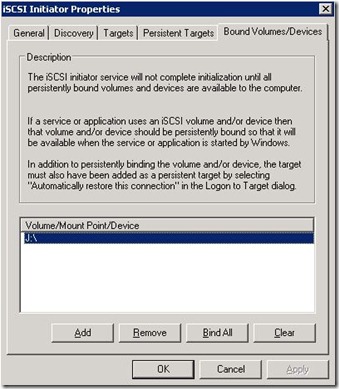Like with most service packs, I like to run tests before installing. If the service pack is for a mission critical application such as Exchange or SharePoint I make it a point to clone my environment and run the tests on a copy of my production system.
The SP2 service packs for SharePoint 2007 came out several weeks ago so it was time to test everything. I basically recreated my domain, the web front end and the SQL DBs for my main SharePoint installation – it’s always good disaster recovery practice, in any case :). The environment was (thankfully) 100% virtual so I could work with snapshots.
I started with the WSS update which during step 8 of 9 in the configuration wizard died on me with a link to the log. In the log I found the error:
“The B2B upgrader timer job failed”
There was lots of info on Google but nothing which helped. Since it was 100% virtual I could return to the original state after every failed attempt and try something different. I tried every suggestion I could find but no amount of stopping services, removing content DBs or disabling solutions helped.
Of course, the answer ended up being a lot less complicated than I had thought. I had an old web application which I had used for testing something a long time ago and, naturally, I hadn’t reproduced the content DBs when I was building my test environment. I deleted the old web application, retried the update and it ran like a dream.
Happy days!