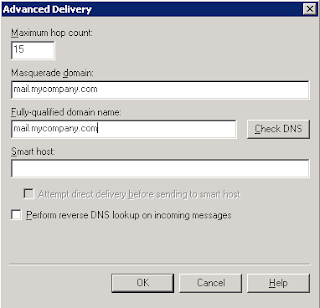This server had the CAS, Transport and Mailbox roles installed on it.
This server used an SMTP relay to send/receive emails (public name : mail.mycompany.com).
Emails sent to some recipient servers were rejected with the following error :
This came from the fact that some recipient servers double check the name of the server sending the email with a telnet/ehlo-helo request on it :
telnet mail.mycompany.com 25
> 220 exchange1.intra Microsoft ESMTP MAIL Service .....
Unfortunately, you cannot change your SMTP banner on your Exchange server if it has the mailbox role installed on it.
In order to change your SMTP banner, you need to :
1- add another server (echange2.intra
2-
Run in the Exchange Management Shell the following command, where
Get-SendConnector “send connector” | Remove-ADPermission -AccessRight ExtendedRight -ExtendedRights “ms-Exch-Send-Headers-Routing” -user “NT AUTHORITY\Anonymous Logon”
Restart the Exchange Transport service.
3- Set up your new banner with the name of the public server (mail.mycompany.com)
Open a command prompt on exchange1.intra
cd C:\inetpub\AdminScripts
cscript adsutil.vbs set smtpsvc/1/connectresponse "mail.mycompany.com My Company"
4- Check on echange1.intra that in the
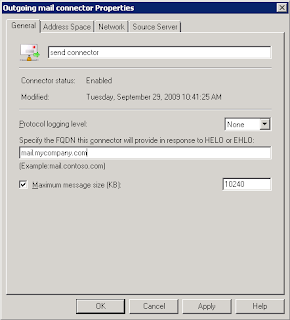
Then the telnet feedback will be:
telnet mail.mycompany.com 25
> 220 mail.mycompany.com My Company
And your emails won't be rejected anymore.
PS : if you have an SMTP virtual server (IIS), don't forget to put